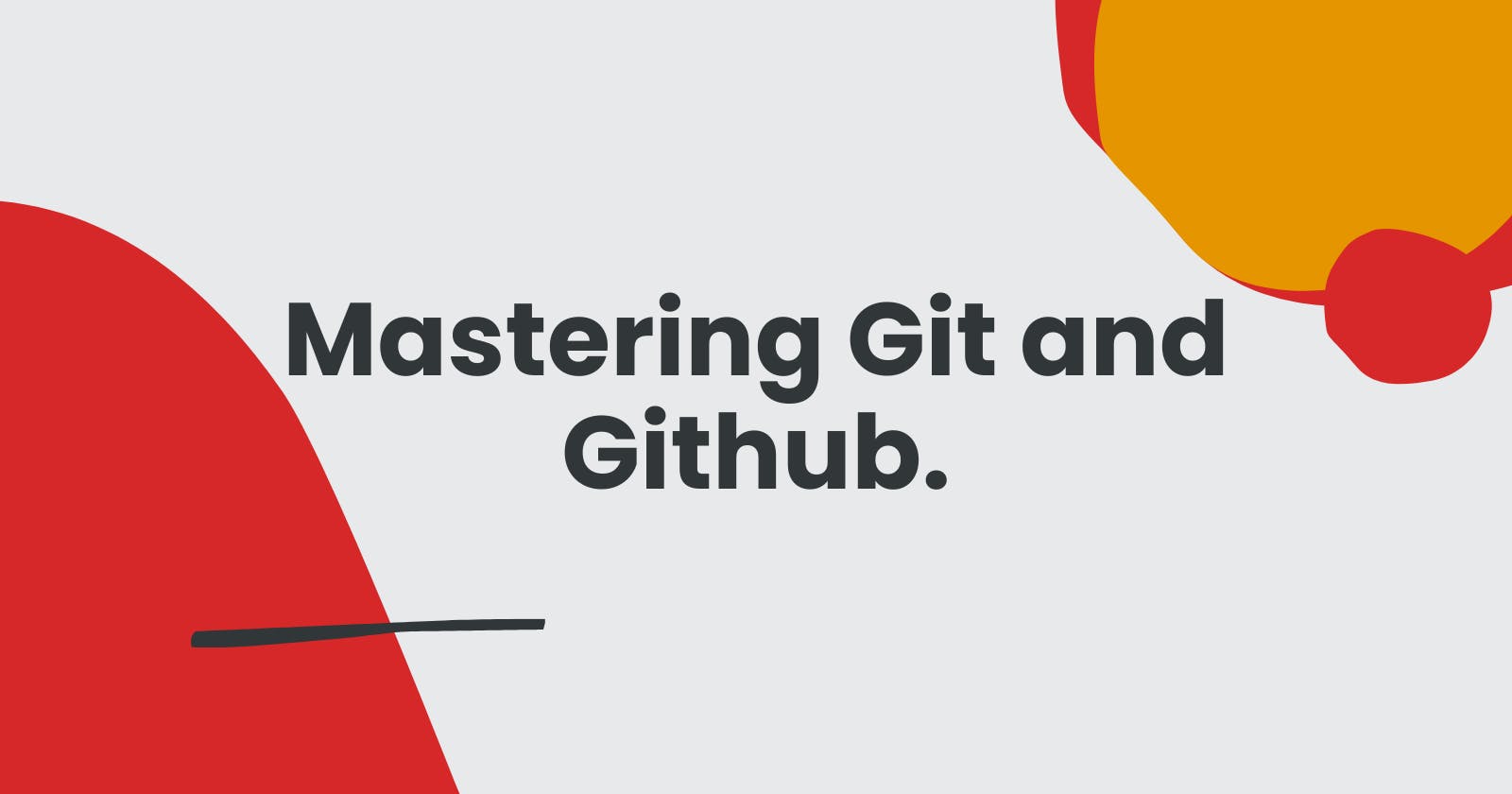Hey there, fellow coding adventurers! Welcome back to our ongoing exploration of the coding universe. In my previous blog post, we delved into the captivating world of version control systems, uncovering the magic of Git and its role in safeguarding our coding creations. Today, we're taking our journey a step further as we unravel the dynamic duo: Git and GitHub. Get ready to unlock the full potential of collaborative coding and streamline your coding journey like never before. 🚀🌟
Understanding Git and GitHub
You might recall that in our previous post, we discussed the essence of Git as a distributed version control system. Git acts as the guardian of your code, preserving every tweak and alteration. Its speed, decentralization, branching prowess, and vibrant open-source community make it an unparalleled asset in the world of coding.
And now, let's introduce its partner in crime: GitHub. Picture GitHub as a bustling town square for coders, a web-based platform built around the magic of Git. It's here that developers from around the globe gather to collaborate, share projects, and contribute to open-source initiatives. GitHub isn't just about code; it's about community and collaboration, weaving a tapestry of coding creativity.
Key Differences Between Git and GitHub
Before we proceed, let's clarify the distinction between Git and GitHub. Git is the foundational version control system itself, capable of managing code history and changes. GitHub, however, takes Git to new heights by adding collaboration, community, and project management functionalities. Think of Git as the core engine and GitHub as the well-designed vehicle that carries your coding dreams to reality.
Git: Git is a distributed version control system. It helps you track changes in your code over time, making it easier to collaborate with others and revert to previous versions if needed.
GitHub: GitHub is a web-based platform that provides hosting for Git repositories. It's like a social network for developers, allowing them to share, collaborate, and contribute to projects.
Unveiling Features
Diving into the heart of Git, we encounter its three core components: the Working Directory, the Staging Area, and the Repository. The Working Directory is your creative haven, where you shape and draft your code changes. The Staging Area lets you fine-tune your alterations before they become part of the final version. Finally, the Repository is like an ancient vault, housing the history of your code in the form of "commits." Each "commit" is a chapter in your coding epic, showcasing the evolution of your work.
Turning our attention to GitHub, we discover its arsenal of features. From repositories and forks to pull requests and issue tracking, GitHub amplifies collaboration and code management. It's not just a platform; it's a toolkit for efficient teamwork and project management.
Why Embrace Git and GitHub?
So, why should you wholeheartedly embrace the world of Git and GitHub? Well, let's consider the power of streamlined collaboration. With Git, developers can work on different aspects of a project simultaneously without conflicts. GitHub's pull requests, on the other hand, provide an avenue for code review and seamless merging. These tools transform individual efforts into harmonious symphonies of coding genius.
Moreover, Git ensures error management and version control. Say goodbye to the days of irrevocable mistakes; Git allows you to revert changes and undo errors with a simple command. GitHub elevates this process by adding an extra layer of code review through pull requests. Your coding journey becomes a masterpiece, with every brushstroke carefully preserved.
Getting Started with Git and GitHub
A Step-by-Step Guide Now that we've laid the groundwork, let's dive into action! Here's a step-by-step guide to embarking on your Git and GitHub journey:
Step 1: Install Git
If you don't already have Git installed, you need to do that first. Visit the official Git website and download the appropriate version for your operating system. Install it and you're ready to go.
Step 2: Configure Git
Open a terminal or command prompt and run these commands to configure Git with your name and email:
git config --global user.name "Your Name"
git config --global user.email "your@email.com"
Replace "Your Name" with your name and "your@email.com" with your email address.
Step 3: Create a Local Repository
Let's start by creating a simple local Git repository:
Create a new directory for your project:
mkdir my-project cd my-projectInitialize a Git repository:
git init
Step 4: Make Commits
Now, let's add some files and make commits:
Create a new text file in your project directory, e.g.,
index.txt.Open the file and add some text.
Stage the changes for commit:
git add index.txtMake the commit:
git commit -m "Initial commit"
Step 5: Create a GitHub Account
If you haven't already, sign up for a GitHub account at github.com.
Step 6: Create a Remote Repository on GitHub
Let's connect your local repository to GitHub:
Log in to your GitHub account and click the "+" icon in the upper-right corner. Select "New repository."
Give your repository a name, and a brief description, and choose public or private.
Click "Create repository."
Step 7: Connect Local and Remote Repositories
Back in your terminal:
Add your GitHub repository as the remote origin:
git remote add origin https://github.com/your-username/your-repo.gitReplace
your-usernamewith your GitHub username andyour-repowith your repository's name.Push your local commits to GitHub:
git push -u origin master
Step 8: Collaborate with GitHub
You're now set to collaborate with others using GitHub:
Clone a repository:
git clone https://github.com/username/repo.gitMake changes, stage them, commit, and push as shown in previous steps.
Create a pull request to propose changes to someone else's project.
Conclusion
As we wrap up our journey through the realms of Git and GitHub, remember that these tools are here to empower you. They're more than just technologies; they're instruments for creating, collaborating, and amplifying your coding prowess. Stay tuned for my next blog post, where we'll tackle common errors in Git and equip you with the skills to overcome them. Keep coding, keep learning, and keep thriving! 🚀🌟